Hello, dear readers. If you’ve landed here, chances are your Wi-Fi isn’t living up to its potential, and you’re looking for ways to supercharge your connection. Well, you’re in the right place. Whether you’re experiencing slow speeds, dropped signals, or dead zones, I’ve got you covered with 10 practical tips to boost your Wi-Fi signal and ensure smooth, uninterrupted browsing, streaming, and gaming.
Wi-Fi is like the lifeblood of our connected lives, and when it falters, it can feel like everything grinds to a halt. But fear not, because with a few tweaks and adjustments, you can turn your sluggish Wi-Fi into a high-speed marvel. Let’s dive into these tips.
1. Check Your Wired Internet Connection
Before blaming your Wi-Fi, it’s essential to ensure that your internet connection coming into the house is performing correctly. Here’s how you can do that:
- Connect your computer directly to the router using an Ethernet cable. If your laptop doesn’t have an Ethernet port, you might need a USB-to-Ethernet adapter.
- Run a speed test using tools like Speedtest.net. If the speed doesn’t match what’s on your internet bill, you might need to call your ISP or consider upgrading your plan.
- Test wirelessly next to the router. If speeds are still slow, your gear might be outdated.
Ensuring your wired connection is solid lays a good foundation for optimizing your Wi-Fi.

2. Update Your Router Firmware
Firmware updates are often released by router manufacturers to improve security and performance. Here’s what you need to do:
- Access your router’s administration interface. Most modern routers have an update option built into this interface.
- Check for updates and install them. This can often be done with just a click.
- Consider third-party firmware like DD-WRT for advanced features and better performance, but only if you’re comfortable with a bit more complexity.
Updating your firmware can lead to immediate improvements in speed and reliability.
How to Check Browsing History on Wi-Fi Router
3. Optimal Router Placement
Your Wi-Fi coverage may be strongly affected by the location of your router. To choose the perfect location, use the following tips:
- Avoid walls and obstructions. Keep your router out in the open to prevent interference.
- Place it centrally. Ideally, your router should be in the center of your home to distribute the signal evenly.
- Elevate the router. Mount it high on a wall or place it on a top shelf to improve coverage.
- Steer clear of heavy-duty electronics. Appliances like microwaves and TVs can interfere with the signal.
Using tools like Ekahau’s Heatmapper or MetaGeek’s inSSIDer can help you visualize and optimize your network coverage.
4. Choose the Right Frequency
Modern routers offer both 2.4GHz and 5GHz frequency bands. Here’s how to make the most of them:
- Switch to 5GHz for faster speeds and less interference, especially in crowded areas.
- Use 2.4GHz for longer range. This frequency handles obstructions and distances better.
- Set the same SSID for both bands. This allows your devices to choose the best available signal automatically.
Checking and adjusting these settings in your router’s administration interface can lead to noticeable performance gains.
Which WiFi Router Is Best For 2 Floor House In India
5. Change Your Wi-Fi Channel
Interference from other networks can slow down your Wi-Fi. Here’s how to mitigate this:
- Check the channels used by neighboring networks. On a Windows PC, use the command prompt command
netsh wlan show all. - Switch to a less congested channel. Most routers can do this automatically, but manual adjustment might be necessary for optimal performance.
By regularly checking and adjusting your channel, you can avoid congestion and improve your Wi-Fi speeds.
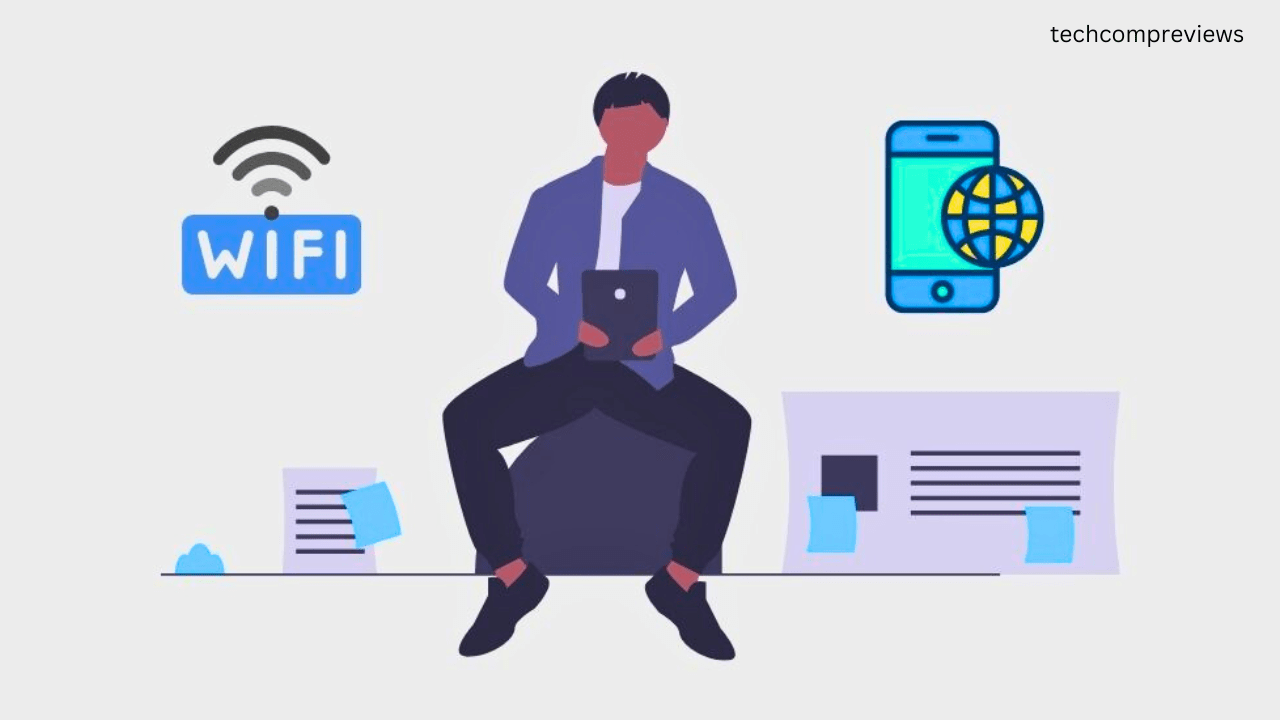
6. Secure Your Network
An unsecured network can lead to unauthorized usage, slowing down your connection. Here’s how to secure it:
- Use a strong password. Ensure your network is protected with WPA2 or WPA3 encryption.
- Monitor connected devices using tools like Wireless Network Watcher to identify and remove unauthorized devices.
A secure network prevents freeloaders from hogging your bandwidth, ensuring you get the speed you’re paying for.
7. Use Quality of Service (QoS)
Quality of Service settings allow you to prioritize certain applications or devices over others. Here’s how to set it up:
- Access the QoS settings in your router’s admin interface. This is usually found under advanced settings.
- Prioritize critical applications. For example, prioritize video calls and online gaming over file downloads.
By optimizing QoS settings, you can ensure that important tasks get the bandwidth they need.
Top 5 Best Wi-Fi Long Range Routers In 2024
8. Upgrade Your Antenna
If your router uses internal antennas, adding an external one can boost your signal. Here’s what you need to know:
- Opt for high-gain antennas. These can significantly improve signal strength.
- Choose between omnidirectional and directional antennas. Omnidirectional antennas broadcast in all directions, while directional antennas focus the signal in one direction.
Upgrading your antenna can be a cost-effective way to extend your Wi-Fi range and improve performance.
9. Upgrade Obsolete Hardware
Using outdated equipment can severely limit your Wi-Fi performance. Here’s how to ensure you have the best gear:
- Check your router’s standards. If you’re using an old 802.11n (Wi-Fi 4) or even 802.11g (Wi-Fi 3) router, it’s time to upgrade.
- Consider Wi-Fi 6. The latest standard offers significant improvements in speed and capacity.
- Upgrade your devices. Ensure your laptops, phones, and other devices are equipped with the latest wireless adapters.
Investing in modern hardware can make a huge difference in your Wi-Fi performance.
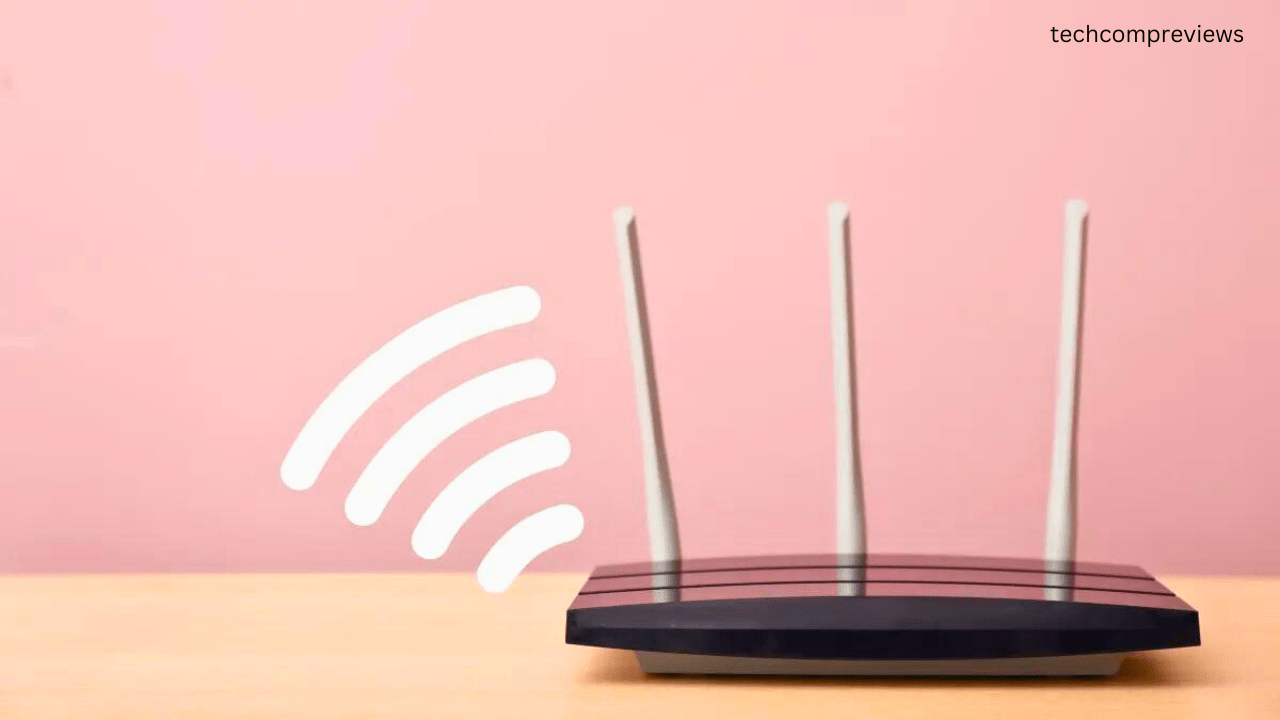
10. Extend Your Range with Mesh Wi-Fi or Extenders
For large homes or areas with many obstructions, extending your network might be necessary. Here’s how:
- Use a range extender. These devices can rebroadcast your router’s signal, extending coverage.
- Consider a mesh Wi-Fi system. Mesh networks use multiple nodes to provide seamless coverage throughout your home.
While range extenders are more affordable, mesh systems offer superior performance and reliability.
Bonus Tips for Ongoing Maintenance
- Reboot Your Router Regularly. This helps clear out the router’s memory and apply any updates.
- Keep Your Router Cool. Overheating can cause performance issues, so ensure it has good ventilation.
- Monitor Network Traffic. Use your router’s admin interface to check which devices are using the most bandwidth and adjust accordingly.
By following these tips, you can maintain optimal Wi-Fi performance over the long term.
That’s it, folks! These 10 tips should help you get the most out of your Wi-Fi network, ensuring fast, reliable internet throughout your home. Have any tips of your own? Feel free to share them in the comments below. Here’s to a seamless online experience.
Happy surfing.
