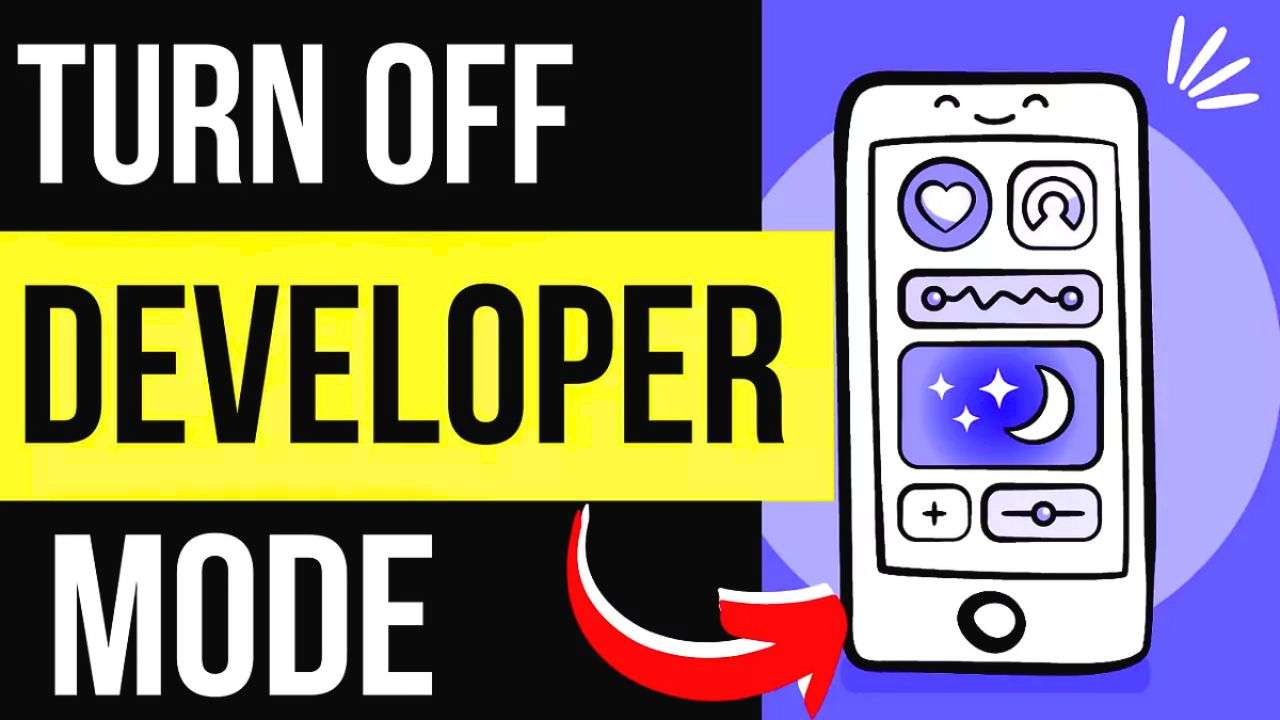Ever wondered how to manage the Developer Options on your OnePlus 7T? As someone who loves Android, I’ve dived into my device’s settings. But sometimes, these advanced features can be a security risk if not turned off. Here, I’ll show you how to disable Developer Options on your OnePlus 7T. This will keep your device safe and running smoothly.
Key Takeaways
- Developer mode on the OnePlus 7T can be a security risk if left enabled after use.
- Three methods are available to disable developer options: toggle bar, clearing settings storage, and factory reset.
- Disabling developer options can be done quickly through the Settings menu.
- The process to enable Developer Options may vary based on the Android OS version.
- Verifying the successful deactivation of Developer Options is crucial for device security.
Understanding Developer Options on OnePlus 7T
The developer options on the OnePlus 7T are for app developers and power users. They offer access to many features for those who want to explore their Android device deeply. But, it’s key to know the risks of enabling developer mode. Misusing it can cause performance problems or security issues.
What are Developer Options?
Developer options on the OnePlus 7T have lots of settings and features. They are mainly for app developers, system engineers, and advanced Android users. Some common features include:
- USB debugging: Allows developers to connect their device to a computer for debugging and testing purposes.
- OEM unlocking: Enables the unlocking of the device’s bootloader, which can be useful for custom ROM installations or other advanced modifications.
- System UI demo mode: Provides a way to test and demonstrate various UI elements and animations without affecting the actual device usage.
- Bluetooth audio codec configuration: Allows users to adjust the audio quality and codec settings for Bluetooth connections.
- Wireless display certification: Provides options for configuring wireless display settings and options.
Potential Risks of Developer Mode
While developer options on the OnePlus 7T are powerful and useful, they also come with risks. They can impact device performance, stability, and security. For instance, leaving USB debugging on can expose your device to unauthorized access or malware. So, it’s wise to only enable these options when you really need them and turn them off when you don’t.
How to Check if Developer Options are Currently Enabled
Checking settings on your OnePlus 7T can be tricky, especially for Developer Options. Before you disable or reset it, you need to know if it’s on. It’s important to first see if Developer Options are enabled on your device.
To check if Developer Options are on your OnePlus 7T, just follow these steps:
- Go to your phone’s Settings menu.
- Scroll down until you see the System option, then tap on it.
- If you see the Developer options at the bottom of the System menu, it’s enabled.
If Developer options isn’t in the System menu, it’s off or not activated. Knowing if Developer Options are on is key before you try to remove developer options android or developer options reset on your OnePlus 7T.
| Device | Developer Options Enabled | Developer Options Disabled |
|---|---|---|
| Samsung Galaxy S24 Ultra | ✓ | |
| Google Pixel 8 Pro | ✓ |
How to Disable Developer Option in OnePlus 7T
Disabling developer mode on your OnePlus 7T is easy and improves your device’s security and performance. This mode is for software developers, giving access to advanced settings not needed by regular users. Turning off developer option prevents unwanted changes and keeps your OnePlus 7T running smoothly.
Quick Method Through Settings Menu
The easiest way to disable developer option is through the Settings menu. Go to Settings > System > Developer options and flip the switch to off. This action instantly turns off developer mode, protecting your device from harmful changes.
Alternative Methods to Deactivate
For another way, go to Settings > Additional Settings > Developer Options and toggle it off. You can also clear the Settings app’s storage to reset developer mode to its default state.
Verifying Successful Deactivation
To check if developer option is off, look in the System settings menu. If the Developer Options menu is gone, it means you’ve successfully turned it off on your OnePlus 7T.
By following these steps, you can easily turn off developer mode on your OnePlus 7T. This makes your device more secure and efficient.
Accessing Developer Options Through Build Number
To re-enable Developer Options on your OnePlus 7T, follow these steps. First, go to the Settings menu and choose “About Phone.” Then, tap “Build Number” seven times. You’ll see a message saying “You are now a developer!”
After unlocking Developer Options, you’ll find them in the “System” section of your settings. This method is easy to reverse. It’s important to use these options wisely to avoid problems.
Learning how to access and manage Developer Options on your OnePlus 7T opens up new possibilities. It’s great for tech lovers, developers, or anyone who wants to customize their phone. The Developer Options offer a lot of customization options.
FAQ
What are Developer Options on the OnePlus 7T?
Developer Options on the OnePlus 7T are special settings for app developers and tech-savvy users. They offer features like USB debugging and OEM unlocking. But, using these options without care can harm your device’s performance or security.
How do I check if Developer Options are currently enabled on my OnePlus 7T?
To see if Developer Options are on, go to Settings > System. If you see “Developer options” at the bottom, they’re on. If not, they’re off or haven’t been turned on yet.
How do I disable Developer Options on my OnePlus 7T?
To turn off Developer Options, go to Settings > System > Developer options and flip the switch. Or, go to Settings > Additional Settings > Developer Options and toggle it off.
How do I re-enable Developer Options on my OnePlus 7T?
To turn Developer Options back on, go to Settings > About phone. Tap the Build number 7 times. You’ll get a message saying “You are now a developer!” Then, you can find Developer Options under Settings > System.
What are the potential risks of having Developer Options enabled on my OnePlus 7T?
Developer Options are handy for advanced users and developers. But, they can be risky if not used wisely. Features like USB debugging or OEM unlocking might harm your device’s performance or security. It’s crucial to know what you’re doing before turning them on or off.
Read More: