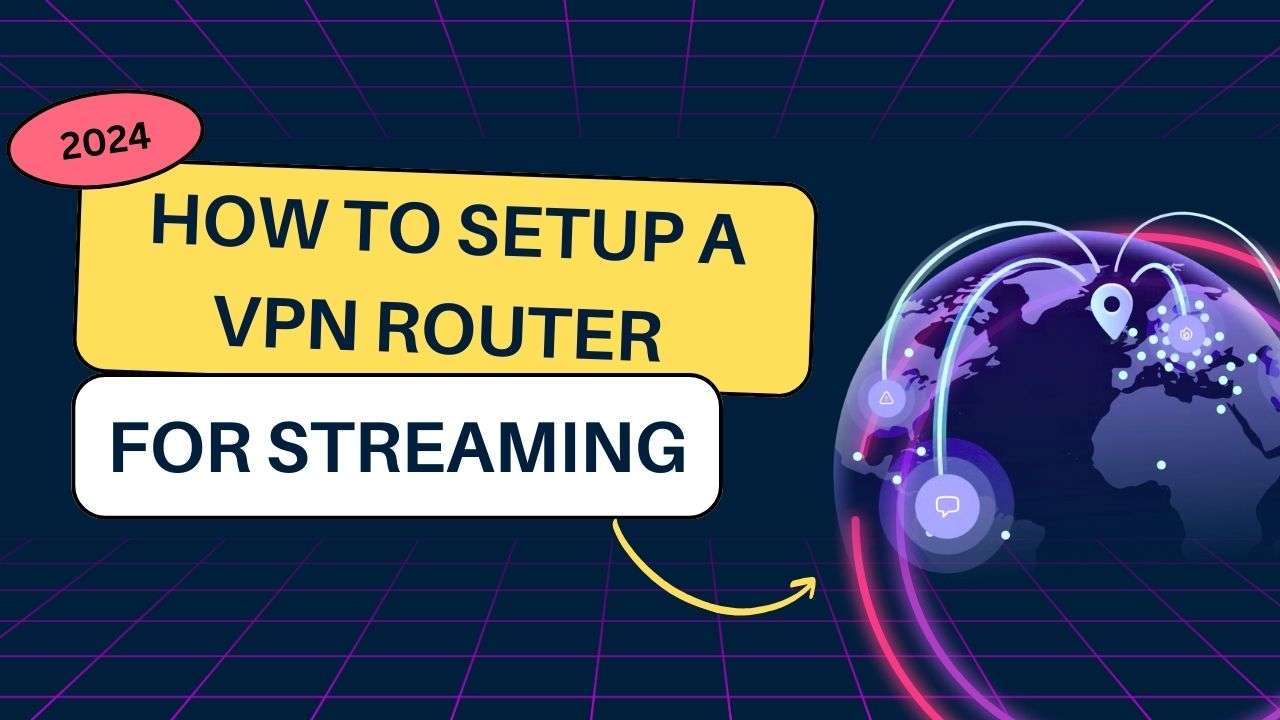As an avid streamer and tech enthusiast, I’ve spent countless hours experimenting with different VPN setups to optimize my streaming experience. Today, I’m excited to share my knowledge on how to set up a VPN on your router specifically for streaming. This guide will walk you through the process step-by-step, covering everything from the basics to advanced tips and troubleshooting.
Why Use a VPN Router for Streaming?
Before we dive into the setup process, let’s explore why you might want to use a VPN on your router for streaming:
- Whole-home protection: All devices connected to your network will automatically use the VPN, including smart TVs and gaming consoles that don’t natively support VPN apps.
- Bypass geo-restrictions: Access content from different regions on all your streaming devices.
- Avoid ISP throttling: Prevent your internet service provider from slowing down your streaming speeds.
- Enhanced privacy: Keep your streaming habits private from your ISP and potential snoopers.
Understanding VPN Routers
What is a VPN Router?
A VPN router is simply a regular router that’s been configured to connect to a VPNs service. When set up correctly, it encrypts all internet traffic from devices connected to your home network and routes it through a VPNs server.
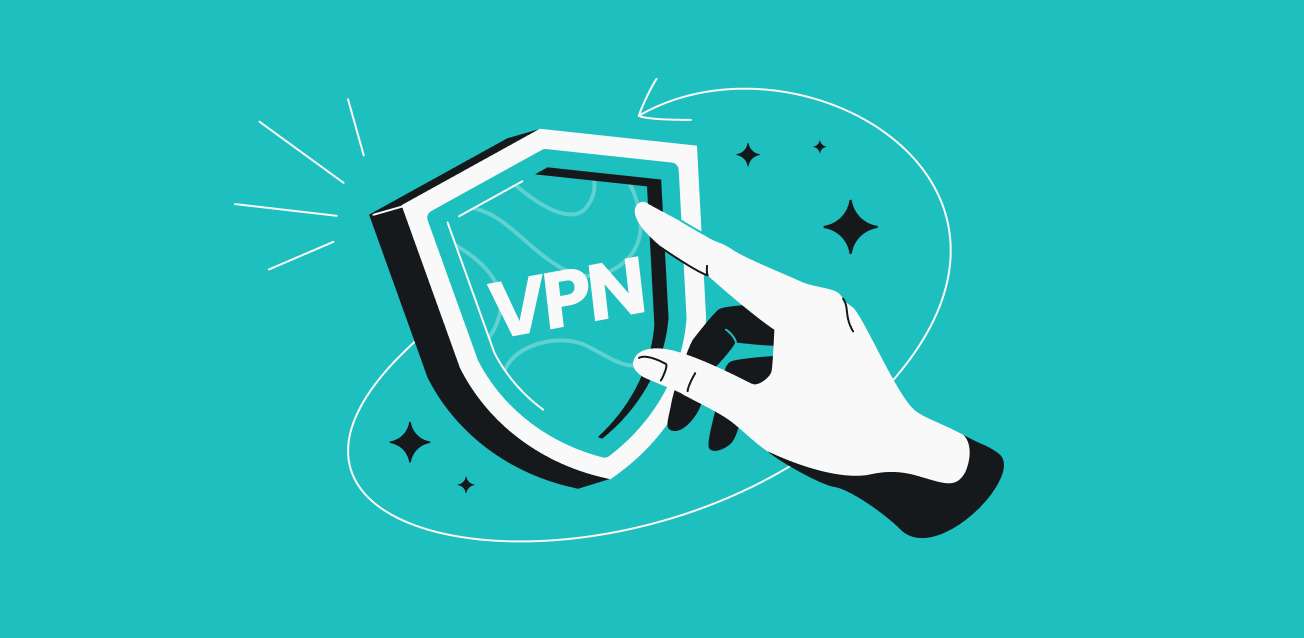
Types of VPN Routers
- Pre-configured VPN routers: These come with VPNs software already installed.
- VPN-compatible routers: Standard routers that support VPNs client software.
- Flashed routers: Regular routers that have been updated with custom firmware (like DD-WRT or Tomato) to support VPN functionality.
Choosing the Right Router for VPN Streaming
When selecting a router for VPN streaming, consider the following factors:
- Processing power: Look for routers with powerful CPUs to handle VPN encryption without significant speed loss.
- VPN client support: Ensure the router supports your chosen VPN protocol (OpenVPN is often the best choice for streaming).
- Dual-band Wi-Fi: 5GHz support can provide faster speeds for streaming devices.
- Gigabit Ethernet ports: For wired connections to streaming devices.
Some popular VPN-friendly router models include:
Setting Up Your VPN Router for Streaming
Now, let’s get into the nitty-gritty of setting up your VPN router for streaming. I’ll break this down into several steps:
Step 1: Choose a VPN Service
First, you’ll need to select a VPN service that works well with routers and is optimized for streaming. Look for these features:
- Fast speeds: Crucial for buffer-free streaming.
- Large server network: More options for bypassing geo-restrictions.
- Strong encryption: To protect your privacy.
- No-logs policy: Ensures your streaming habits remain private.
- Router support: Some VPNs offer dedicated router apps or detailed setup guides.
Popular VPN services for streaming include ExpressVPN, NordVPN, and Surfshark.
Step 2: Prepare Your Router
If you have a pre-configured VPN router, you can skip this step. Otherwise:
- Check VPN compatibility: Verify that your router supports VPN client functionality.
- Update firmware: Ensure your router is running the latest firmware version.
- Flash custom firmware (if necessary): If your router doesn’t natively support VPN clients, you may need to flash it with DD-WRT or Tomato firmware.
Warning: Flashing firmware can be risky and may void your warranty. Only proceed if you’re comfortable with the process.
Step 3: Access Your Router’s Admin Panel
- Find your router’s IP address (usually 192.168.0.1 or 192.168.1.1).
- Enter this IP in your web browser.
- Log in with your router’s admin credentials.
Step 4: Configure VPN Settings
The exact steps will vary depending on your router and VPN service, but generally:
- Navigate to the VPN or Advanced Settings section.
- Look for an option to add a VPN client or OpenVPN configuration.
- Enter the VPN server details provided by your VPN service.
- Upload the OpenVPN configuration files if required.
- Enter your VPN username and password.
- Save the settings and reboot your router.
Step 5: Verify the VPN Connection
After your router reboots:
- Connect a device to your Wi-Fi network.
- Visit a website like ipleak.net to check your IP address and DNS servers.
- Ensure your IP matches the VPN server location you selected.
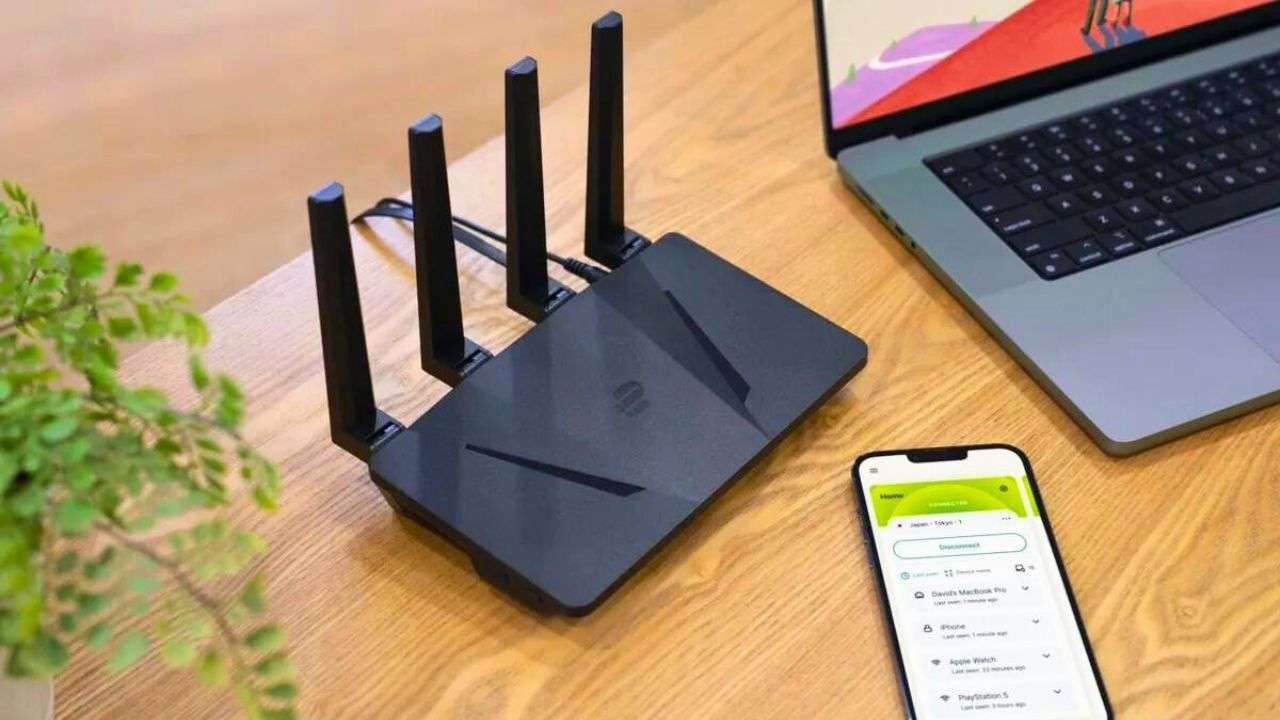
Step 6: Optimize for Streaming
To enhance your streaming experience:
- Choose nearby servers: Select VPN servers close to your physical location for better speeds.
- Enable split tunneling (if available): Route only your streaming traffic through the VPN.
- Use wired connections: Connect streaming devices directly to your router via Ethernet for the best performance.
Troubleshooting Common Issues
Even with careful setup, you might encounter some issues. Here are solutions to common problems:
Slow Streaming Speeds
- Try different VPN servers, preferably ones closer to your location.
- Check if your VPN provider offers specialized streaming servers.
- Ensure your router’s firmware is up to date.
- Consider upgrading to a more powerful router if you’re experiencing consistent slowdowns.
Unable to Access Streaming Services
- Some streaming services actively block VPNs. Try different servers or contact your VPN provider for optimized streaming locations.
- Clear your browser cache and cookies, or try a different browser.
- Check if your VPN offers a dedicated IP address option, which can be more reliable for streaming.
Frequent Disconnections
- Check your internet connection stability without the VPN.
- Try changing VPN protocols (e.g., from OpenVPN to IKEv2).
- Contact your VPN provider’s support team for assistance.
Advanced Tips for VPN Streaming
Once you’ve got the basics down, consider these advanced techniques:
Create a VPN-Free Network
Set up a secondary network without VPN for devices that don’t need it:
- Enable your router’s guest network feature.
- Configure the guest network to bypass the VPN.
- Connect non-streaming devices to this network for faster speeds.
Use Smart DNS for Geo-Unblocking
Some VPN services offer Smart DNS, which can be faster than a full VPN for streaming:
- Check if your VPN provider offers Smart DNS.
- Configure Smart DNS on your streaming devices instead of using the full VPN.
Implement Quality of Service (QoS)
Prioritize streaming traffic on your network:
- Access your router’s QoS settings.
- Set high priority for your streaming devices’ IP addresses or ports used by streaming services.
The Future of VPN Streaming
As we look ahead, several trends are shaping the future of VPN streaming:
- Improved VPN protocols: New protocols like WireGuard are offering faster speeds and better security.
- AI-powered server selection: VPNs are starting to use AI to automatically connect you to the best server for streaming.
- Built-in VPN routers: We may see more routers with integrated VPN functionality out of the box.
- Increased streaming service restrictions: As VPNs become more popular, streaming services may implement stricter VPN detection methods.
Conclusion
Setting up a VPN on your router for streaming can significantly enhance your online privacy and expand your content access. While the process might seem daunting at first, the benefits are well worth the effort. Remember to choose a reputable VPNs service, select a compatible router, and follow the setup steps carefully.
By implementing the tips and tricks outlined in this guide, you’ll be well on your way to enjoying secure, unrestricted streaming across all your devices. Happy streaming.