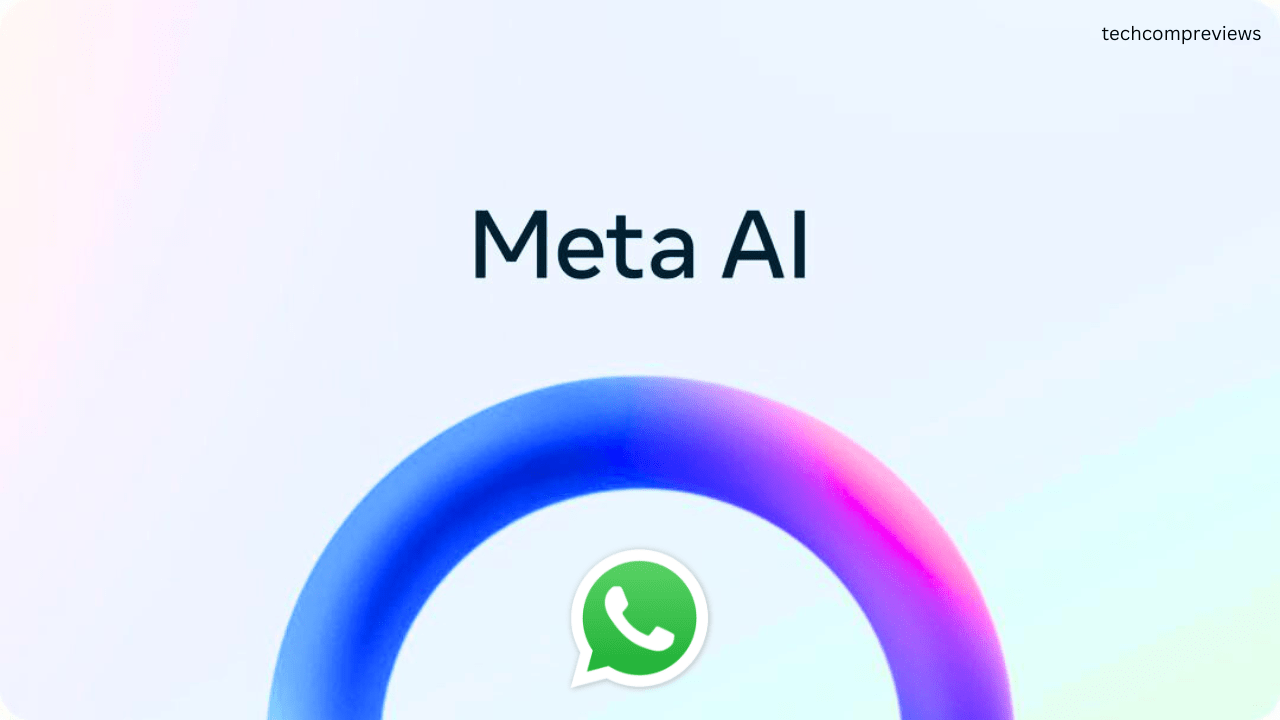Hello there! If you’re reading this, you’re probably as frustrated with Meta AI in WhatsApp as I was. Don’t worry; I’ve got you covered. In this guide, I’ll walk you through everything you need to know about deleting Meta AI from WhatsApp. Grab a cup of coffee, sit back, and let’s dive in!
Why People Want to Remove Meta AI
Meta AI was introduced to WhatsApp with the promise of making our lives easier by providing AI-powered suggestions based on chat history and context. However, not everyone appreciates this feature. Here are a few reasons why you might want to remove it:
- Privacy Concerns: Meta AI collects data from your chats to provide suggestions, which raises privacy issues for many users.
- Annoyance: Constant AI suggestions can be irritating, especially if they’re not relevant.
- Preference for Simplicity: Some users prefer a simpler, more straightforward messaging experience without AI interference.
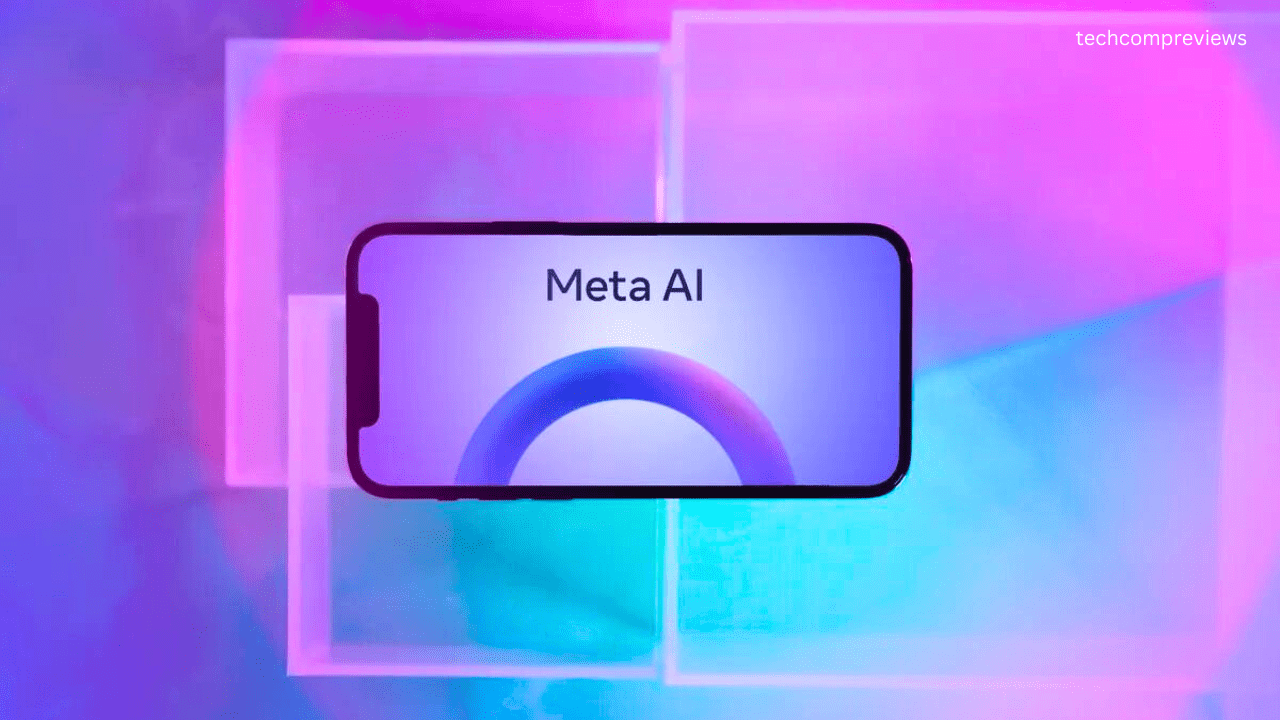
Understanding the Challenge
Before we dive into the solutions, it’s important to understand that, as of now, there’s no official way to completely disable Meta AI in WhatsApp. Meta, the parent company of WhatsApp, hasn’t provided an option to turn off this feature entirely. However, there are some workarounds and methods that can help minimize its presence.
Step-by-Step Guide to Minimize or Remove Meta AI
Method 1: Adjusting Privacy Settings
One of the most common methods to minimize Meta AI’s impact is by tweaking your privacy settings. Here’s how you can do it:
- Open WhatsApp: Launch the WhatsApp app on your device.
- Go to Settings: Tap the three dots in the top-right corner and select “Settings.”
- Navigate to Privacy Settings: Under the “Account” section, tap “Privacy.”
- Disable Meta AI Suggestions: Look for any options related to Meta AI and toggle them off. This might include suggestions or AI features within the privacy settings.
While this method might not completely remove Meta AI, it can reduce its presence significantly.
Method 2: Clearing Chat History and Logging Out
Another method that users have found helpful is clearing chat history and logging out of WhatsApp. Here’s how you can do it:
- Clear Chat History:
- Open WhatsApp and go to “Settings.”
- Navigate to “Chats” and select “Chat History.”
- Tap “Clear all chats” to remove your chat history.
- Log Out and Restart:
- After clearing your chat history, log out of your WhatsApp account.
- Restart your phone.
- Log back into WhatsApp.
This method can help reduce any residual AI suggestions that might still be present.
Method 3: Uninstalling and Reinstalling WhatsApp
If the above methods don’t work, you might consider uninstalling and reinstalling WhatsApp. This can help reset the app and potentially remove Meta AI features:

- Backup Your Chats:
- Before uninstalling, make sure to back up your chats. Go to “Settings,” then “Chats,” and tap “Chat Backup.”
- Select a Google account (for Android) or iCloud (for iPhone) to backup your chats.
- Uninstall WhatsApp:
- Long-press the WhatsApp icon on your home screen.
- Select “Uninstall” and confirm the action.
- Reinstall WhatsApp:
- Visit the Google Play Store (for Android) or the App Store (for iPhone) and download WhatsApp.
- Install the app and log in with your phone number.
- Restore your chats from the backup.
Method 4: Reverting to a Previous Version of WhatsApp
If you’re really determined to get rid of Meta AI, you can revert to an older version of WhatsApp that doesn’t include this feature. Here’s how:
- Find an Older Version:
- Search for an older version of WhatsApp APK from a trusted source like FileHippo.
- Ensure the version you download is before the introduction of Meta AI.
- Uninstall Current Version:
- Uninstall the current version of WhatsApp from your device.
- Install Older Version:
- Install the downloaded older version of WhatsApp APK.
- Register your phone number and restore your chats from the backup.
Note: Be cautious when downloading APK files from the internet. Only use trusted sources to avoid malware or security risks.
Method 5: Mute Meta AI Notifications
If you can’t completely remove Meta AI, you can at least mute its notifications to avoid constant interruptions:
- Open WhatsApp: Launch the app and navigate to your chats.
- Find Meta AI Chat: Locate the Meta AI chat or any chat where Meta AI is active.
- Mute Notifications:
- Open the chat and tap the contact’s name at the top.
- Select “Mute notifications” and choose “Always.”
Method 6: Using Lite Versions of Apps
Interestingly, Meta AI isn’t integrated into the web or lite versions of Meta’s apps. You can use these versions to avoid Meta AI:
- Download Lite Versions:
- For Android users, download Facebook Lite and Instagram Lite from the Google Play Store.
- Add Web App Shortcuts for iPhone:
- Open Safari and navigate to the Facebook or Instagram website.
- Log in to your account and tap the share icon.
- Scroll down and select “Add to Home Screen.”
This way, you can use the web versions of these apps, which do not include Meta AI.
Method 7: Contacting WhatsApp Support
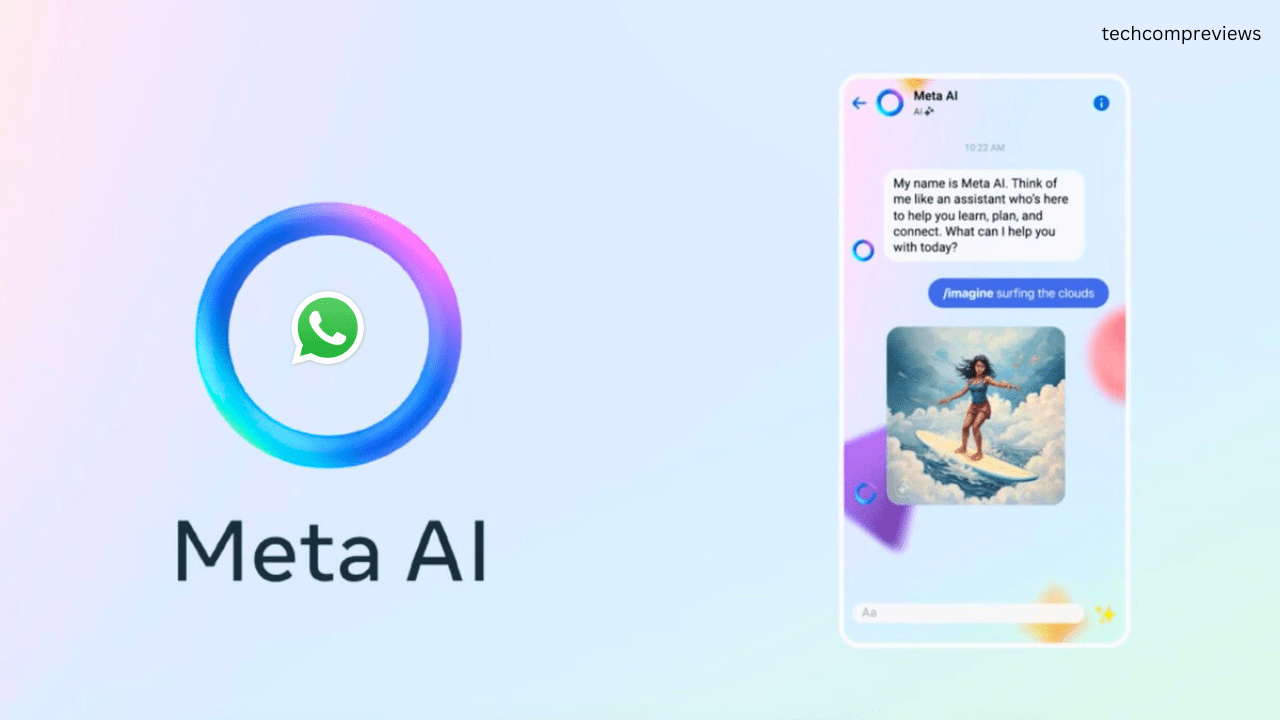
If all else fails, you can always reach out to WhatsApp support for assistance. Explain your concerns about Meta AI and request any available options to disable or minimize it:
- Open WhatsApp: Go to “Settings” and select “Help.”
- Contact Support: Choose “Contact us” and describe your issue in detail.
- Wait for a Response: WhatsApp support will get back to you with possible solutions or updates.
Frequently Asked Questions
1. Can I completely remove Meta AI from WhatsApp?
As of now, there’s no official way to completely remove Meta AI from WhatsApp. However, there are several methods to minimize its presence.
2. Are there any unofficial methods to disable Meta AI?
Yes, some users have found unofficial ways to disable Meta AI within WhatsApp, such as adjusting privacy settings or reverting to an older version of the app.
3. Will disabling Meta AI remove it entirely from my chats?
Disabling Meta AI may not completely remove it from your chats. Some residual traces might remain, but you can try clearing your chat history and logging out to minimize its presence.
4. Should I expect Meta AI to return in future WhatsApp updates?
It’s possible. Meta may introduce Meta AI again in future updates of WhatsApp. Users should stay informed about any changes or updates to the app’s features.
Conclusion
Dealing with unwanted AI features can be frustrating, but with a bit of effort, you can minimize their impact on your WhatsApp experience. Whether you choose to adjust your privacy settings, clear your chat history, or revert to an older version of the app, there are several ways to manage Meta AI.
Remember, technology is always evolving, and user feedback plays a crucial role in shaping these changes. If you’re unhappy with Meta AI, make sure to voice your concerns to WhatsApp support. Who knows? Maybe in the future, Meta will provide an official way to disable this feature.
Until then, I hope this guide helps you regain control over your WhatsApp experience. Happy chatting.
Feel free to leave any questions or comments below. I’d love to hear about your experiences and any other tips you might have for dealing with Meta AI in WhatsApp.
Read Also:
How to Remove a Microsoft Administrator Account from Windows 11
Lenovo IdeaPad 5 2-in-1 (14-inch, AMD) Review: A Budget-Friendly Powerhouse