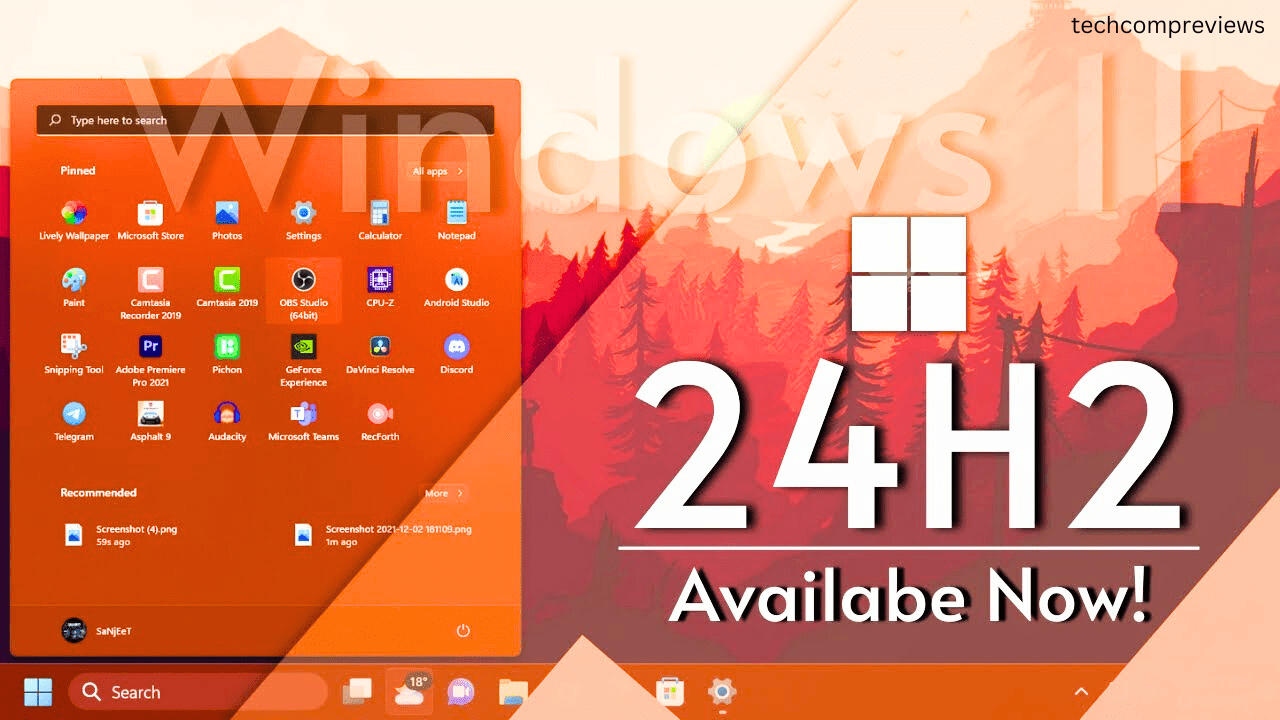Hey there, Windows 11 enthusiasts. If you’re anything like me, you love staying on top of the latest updates and features that Microsoft rolls out for Windows 11. The newest update, KB5039302, brings a host of exciting enhancements and improvements that are worth diving into. Whether you’re an emoji fanatic, a gamer, or someone who appreciates better file management, there’s something here for you. Let’s explore the key changes and features of this update together.
What’s New in the KB5039302 Update?
1. Game Pass Recommendation Card
One of the standout features of the KB5039302 update is the new Game Pass recommendation card on the Settings home page. This feature is available for both Home and Pro editions of Windows 11, provided you’re signed in with your Microsoft account and actively playing games. It’s a neat addition for gamers, offering personalized game recommendations directly in your settings.
2. Emoji 15.1 Support
Emoji lovers, rejoice! The update adds support for Emoji 15.1, which includes several new symbols and family constellations. Some of the new emojis you can expect to see are:
- Horizontal and vertical head shaking
- Phoenix
- Lime
- Brown mushroom
- Broken chain
These additions make communication more fun and expressive.
3. Show Desktop Button Returns
The Show Desktop button is back on the taskbar by default. This small but handy feature allows you to quickly minimize all open windows and view your desktop. If you prefer not to have it there, you can easily adjust this setting by right-clicking on the taskbar and selecting Taskbar settings.
4. Enhanced File Explorer
File Explorer has received several noteworthy improvements:
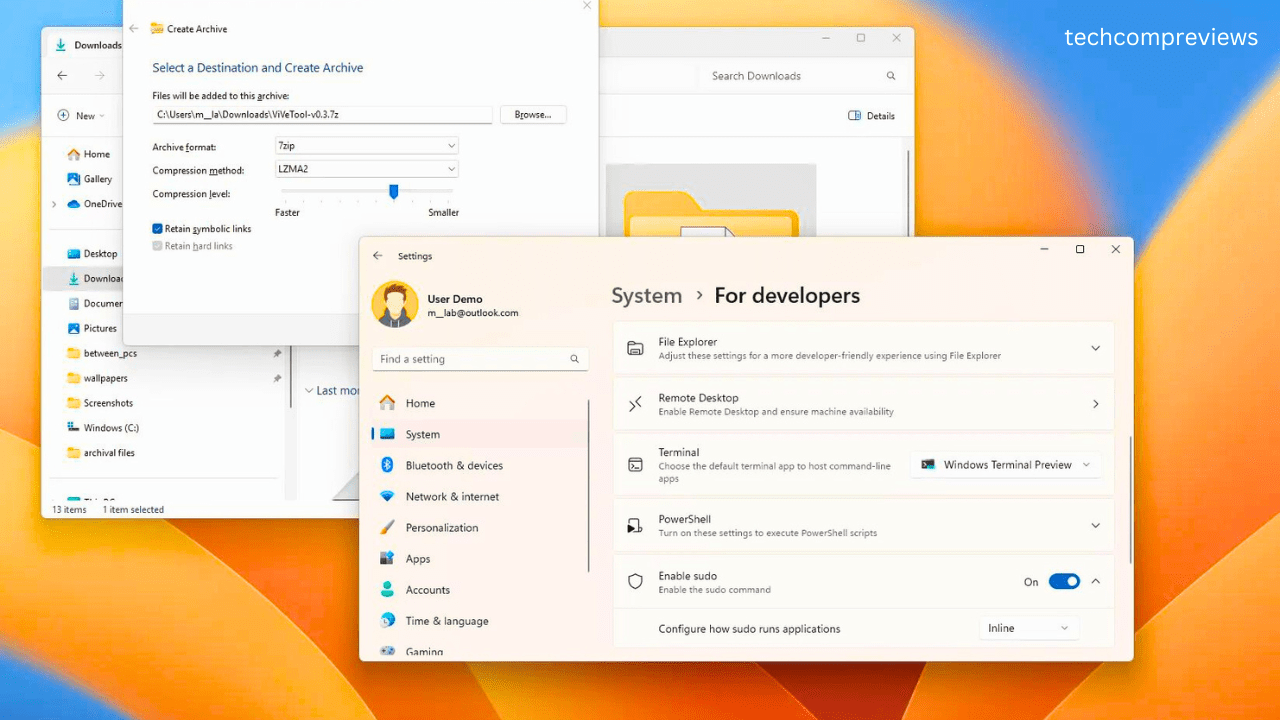
- 7-Zip and Tape Archive (TAR) File Creation: You can now create 7-Zip and TAR files directly from the right-click context menu. This feature offers more flexibility in file compression without needing third-party software.
- New Compression Wizard: The update introduces a compression wizard in the additional options. This wizard helps you select additional formats, adjust the compression level, and choose the types of data to store in each archive.
- Copy Files from Windows Share Window: A new Copy button allows you to copy files directly from the Windows Share window, simplifying file management.
5. New Account Manager in the Start Menu
The rollout of the new Account Manager in the Start menu has begun. When you sign in with your Microsoft account, you’ll see an overview of your account benefits and have easier access to manage your account settings.
6. Bug Fixes and Minor Changes
Several bug fixes and minor changes are included in this update:
- Snipping Tool Fix: Resolves an issue where the Snipping Tool recorded distorted sound during video recordings.
- Touch Keyboard Fix: Fixes a problem that prevented the touch keyboard from entering special characters when using the Japanese 106 keyboard.
- USB Device Ejection Fix: Addresses an issue where safely ejecting USB devices failed if Task Manager was open.
Gaming Improvements in Windows 11 Version 24H2
If you’re a gamer, the Windows 11 version 24H2 update brings even more enhancements, particularly for ARM-based devices. Let’s take a closer look at what’s new:
1. Game Compatibility for Windows on ARM
Microsoft and Qualcomm have collaborated to create the WorkOnWoA.com website, which lists around 1,348 games that have been tested for compatibility with the ARM version of Windows 11. The site categorizes games by their compatibility and performance, helping gamers on ARM laptops make informed choices.
2. Auto Super Resolution for Copilot+ PCs
The update introduces Auto Super Resolution (Auto SR), an AI-driven feature that upscales games in real-time to improve frame rates and image quality. This feature is currently exclusive to Copilot+ PCs with the latest Qualcomm Snapdragon X Series processor but is expected to become available for more AI-enabled PCs in the future.
3. DirectSR API
Microsoft has partnered with AMD, Intel, and Nvidia to create the DirectSR API, which simplifies the implementation of super-resolution technologies for game developers. This API acts as a middleman, allowing games to use upscaling technologies from different graphics card vendors through a single code path.
4. Prism Emulator for ARM
The Prism emulator converts x86 or x64 code into ARM64 instructions, enabling x86 and x64 games to run on ARM-based devices without extra coding from developers. This emulator offers significant performance improvements and works in tandem with Auto SR and the capabilities of Qualcomm Snapdragon X series processors.
5. Anti-Cheat Support for ARM
Microsoft has partnered with anti-cheat developers to ensure that their solutions work on ARM-based devices. Supported solutions include BattlEye, Denuvo Anti-Cheat, and Wellbia XIGNCODE3 / UNCHEATER. This collaboration aims to make more games playable on Snapdragon-powered laptops.
Installation and Availability
Installing the KB5039302 update is straightforward. Here’s how you can do it:
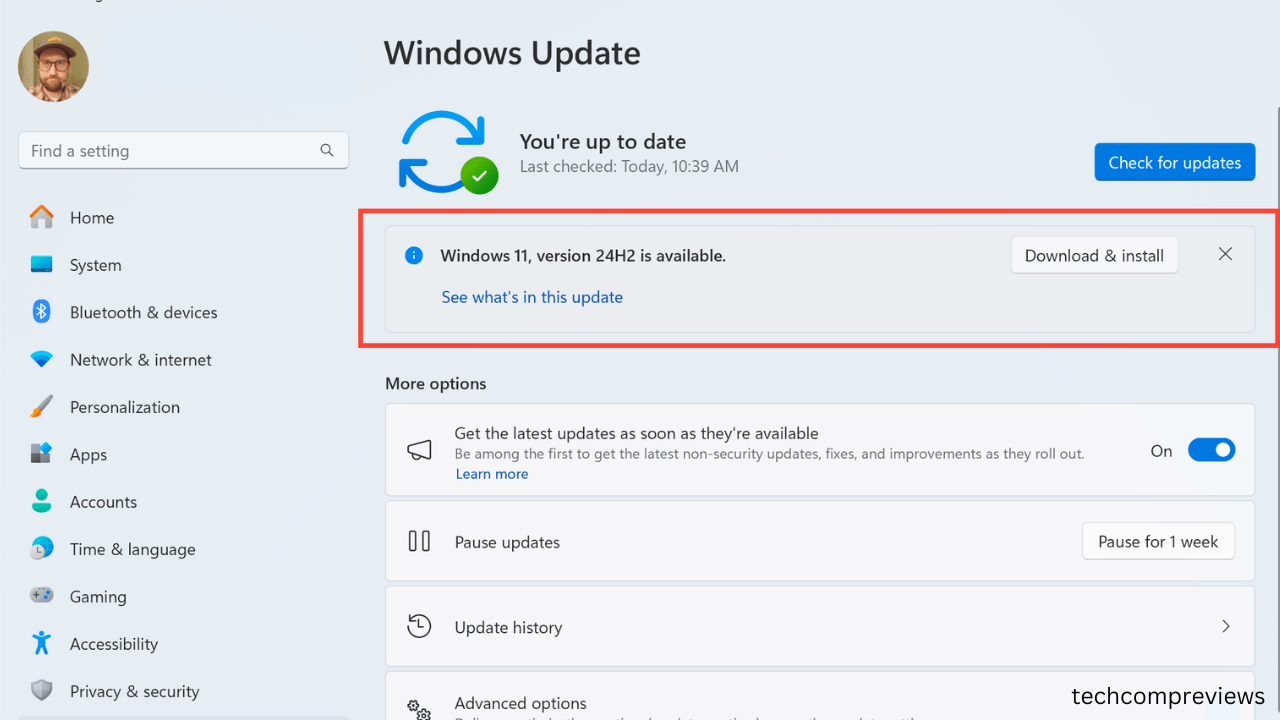
- Via Windows Update:
- Open Settings.
- Click on Windows Update.
- Select “Check for updates”.
- Manually:
- Download the update from the Microsoft Update Catalog.
- Follow the on-screen instructions to install it.
Known Issues
While the KB5039302 update brings many improvements, there are a few known issues:
- Enterprise Users: Some enterprise users might face issues when upgrading from Windows Pro to a valid Windows Enterprise subscription. Microsoft is aware of the problem and is working on a fix.
Conclusion
The KB5039302 update for Windows 11 is packed with exciting new features and improvements that cater to a wide range of users. Whether you’re into gaming, emojis, or efficient file management, this update has something for you. Be sure to check for updates and enjoy the latest enhancements to your Windows 11 experience.
Frequently Asked Questions (FAQs)
Q: How do I know if the Game Pass recommendation card is available on my PC?
A: The Game Pass recommendation card will appear on the Settings home page if you’re signed in with your Microsoft account and actively playing games.
Q: What new emojis are included in Emoji 15.1?
A: The new emojis include horizontal and vertical head shaking, phoenix, lime, brown mushroom, and broken chain.
Q: How can I create 7-Zip and TAR files in File Explorer?
A: Right-click on a file, select the “Compress to” option, and choose the desired format (e.g., 7-Zip or TAR).
Q: What is Auto Super Resolution (Auto SR)?
A: Auto SR is an AI-driven feature that upscales games in real-time to improve frame rates and image quality. It is currently available on Copilot+ PCs with the latest Qualcomm Snapdragon X Series processor.
Q: What is the Prism emulator for ARM?
A: The Prism emulator converts x86 or x64 code into ARM64 instructions, allowing x86 and x64 games to run on ARM-based devices without extra coding from developers.
Q: Are there any known issues with the KB5039302 update?
A: Some enterprise users might face issues when upgrading from Windows Pro to a valid Windows Enterprise subscription. Microsoft is working on a fix.
I hope this breakdown of the latest Windows 11 update was helpful. If you have any questions or comments, feel free to leave them below. Stay tuned for more updates and tips on how to make the most out of your Windows 11 experience.
Thanks for reading, and happy updating.
Read Also:
Lenovo IdeaPad 5 2-in-1 (14-inch, AMD) Review: A Budget-Friendly Powerhouse